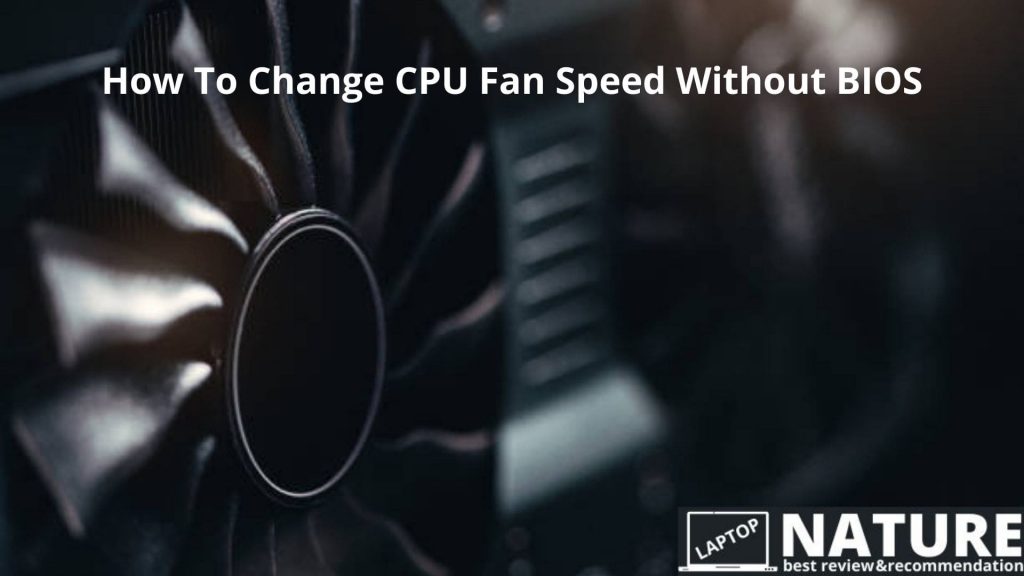
nowadays every computer user should know how to change CPU fan speed without bios. because it’s like an essential part of a computer. With this, users can understand how his/her system is working. Sometimes it’s important when we need to change our CPU fan speed for better performance.
If your Computer fan is not configured correctly, you may experience so many problems. Some common are system is overheating but the CPU fan is running slowly, and on the other hand, sometimes the CPU fan is running at full speed but your system is not heated.
BIOS should allow you to adjust the CPU fan speed. However, this doesn’t always work. That’s why it’s an important part to know how to change CPU fan speed without bios. So you can change your CPU fan speed whenever you need. And it will be easy for you if you follow this guide.
Cpu fan speed can be changed in two ways without the BIOS.
- using a software
- using an external fan controller
Change CPU fan speed without bios with software
Various software programs are available to change the CPU fan speed without BIOS. Most used software is Argus Monitor, EasyTune 5, SpeedFan, NoteBook FanControl, and ZOTAC FireStorm among many others.
SpeedFan is most popular, free, and trusted by a large number of users. so we will show you how to set up SpeedFan properly.
SpeedFan: download and installation
From the official website of Almico, you can download the latest version of SpeedFan.
Click here and download it. When it’s done, open it and install it on your computer.
Even though its design isn’t great, still it remains one of the best CPU fan control software.
SpeedFan: configure
For best results, we need to configure SpeedFan properly. Follow these steps to complete the process:
- Start by clicking “Configure”, another window will appear.
- In the new window click on “Advanced”.
- Once you have clicked on “Advanced,” you need to click on the ‘Chip’ dropdown.
- You can find your PWMs in the menu (try clicking on all the chip dropdown items if you don’t know where they are).
- Choose the PWMs you want to control once you have found them.
- In the “Set to” dropdown, you must choose either “manual” or “Software-controlled.” (This will allow Speedfan to control your fans.). Make sure to click “Remember it” for the setting to be saved.
You’ll now see PWM1, PWM2, PWM3, PWM4, PWM5 in the main window. By selecting the PWM you configured, you can now change fan speed manually or with toggle buttons.
SpeedFan: automatic fan control
This is one of the best features of this software. If you don’t want to configure your fan speed manually then you can set this automatic fan control option. When the CPU starts overheating, this option speeds up the fan rotation. it will reduce automatically once the temperature returns to normal.
Click on “Configure”, choose “Fan control” and check the “Advanced fan control” box to set up automatic fan control. It can be confusing so you can check this video.
In case you would like to try any other software, here are some software with key features you could use.
ZOTAC FireStorm
Using this software you can adjust the computer’s fan speed. It doesn’t have as many features as other software, but it increases the speed of the fan. That’s great. Click here to download it.
Here are some of the features of ZOTAC Firestorm:
- Supported for graphic card editing.
- Ascertain the fan speed quickly and change it quickly with the ZOTAC Firestorm software.
- Control and monitor graphics card fans.
- Directly control clock speed for GPU, memory, shader, and VDC on its clock section.
- It is compatible with Windows 7/8 and 10
NoteBook FanControl
Using notebook fan control software, users can handle the speed of fans on their computers easily. In addition to its user-friendly interface, it is included within the PC taskbar after installation.
The first time you launch it, you will see that its interface is user-friendly, so even beginners can manage it.
Check here to check if this blower speed control Windows 10 tool is compatible with your computer.
Take a look at the key features that are included in the NoteBook FanControl software.
- Using this PC fan controller software, you can view real-time CPU temperatures and current fan speeds.
- Using this software you can enable and disable the fan control service.
- Automatically launch the program upon system startup
- You can control the fan speed with sliders at the bottom of the main menu.
- The software is easy to use and is compatible with Windows 7, 8, and 10.
Changing or controlling the fan speed on a computer or laptop using this software is some of the most useful functionality. You can also select from a variety of layouts according to your notebook model and maker.
you can download this amazing fan controlling software from here.
Change CPU fan speed without BIOS using an external fan control
If nothing can help you control your fan then you can choose to use an external fan controller. Your computer can be monitored for temperature and your fans’ speed can be adjusted manually with a fan controller.
Having good fan control always helps you to get better performance and cooling process. The Corsair Commander Pro, Thermaltake Commander F6, and Noctua are external fan controllers that are among the best on the market for their performance, efficiency, and functionality.
Some FAQs on How to Change CPU Fan Speed Without BIOS
Why CPU fan speed is important?
It’s important because of the cooling system. If CPU fan speed is low when you are using heavy software then the system can be overheated. which can damage parts permanently.
What is the ideal speed for CPU fans?
It is a good idea to use 60% or 70% for normal usage but 100% will be best if your laptop or computer rapidly heats up when using heavy software.
What is the ideal CPU temperature?
Temperatures between 50°C and 55°C are normal, but anything over 70° is not good.
If my CPU fan already works properly, how can I fix an overheating laptop?
if your CPU fan is already working properly then you can check out our how to fix overheating laptop without taking it apart article as a solution.
Conclusion
Investing in good fans will make sure your computer does not overheat. Sadly, they can also make your computer sound like an airfield. Be sure to use a PC fan controller or SpeedFan in order to prevent this from happening. By controlling your CPU’s fans, you can produce superior cooling when it’s doing a lot of work.
The fan speed will also be lowered if necessary. Now we hope you know all about how to change the CPU fan speed without BIOS. If you still have any questions, let us know in the comments section below.