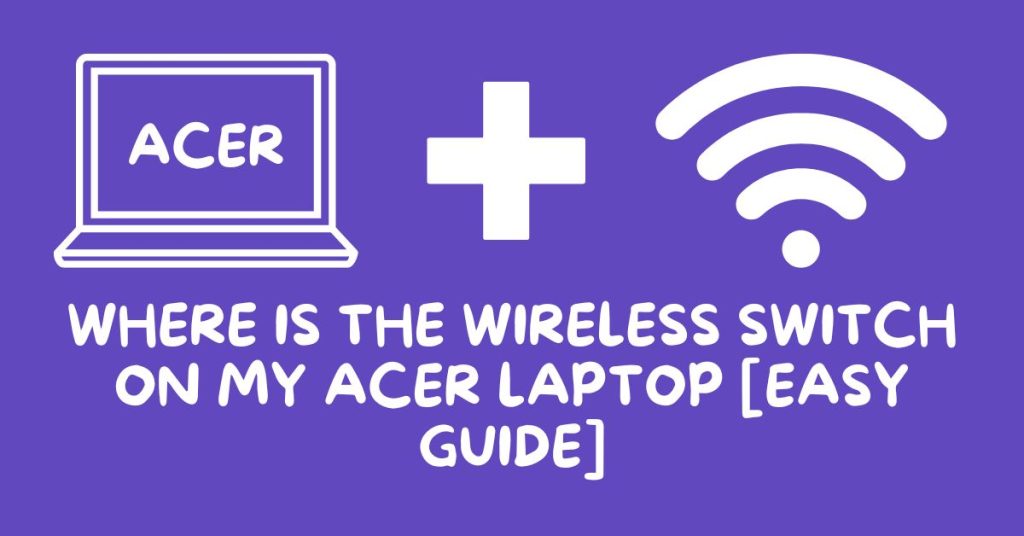
Wireless connectivity is an essential feature of modern laptops, allowing users to connect to the Internet, share files, and access a wide range of resources without the need for a physical connection. However, if you are using an Acer laptop and are having trouble finding the wireless switch, you are not alone. Many Acer laptop users have struggled to locate the wireless switch and have had to rely on alternative methods to enable or disable their wireless connection. In this article, we will explore the different ways you can find and use the wireless switch on your Acer laptop, as well as some potential issues you may encounter and how to troubleshoot them.
First, it is important to understand that the location and appearance of the wireless switch can vary depending on the model and make of your Acer laptop. Some Acer laptops have a physical switch that is located on the side or front of the laptop, while others have a virtual switch that can be activated through the keyboard or the operating system. In some cases, the wireless switch may be integrated into the laptop’s power button, requiring you to hold down a specific key or combination of keys to enable or disable the wireless connection.
To find the wireless switch on your Acer laptop, you can try the following steps:
1. Look for a physical switch:
Many Acer laptops have a physical switch that is used to enable or disable the wireless connection. This switch is usually located on the side or front of the laptop, and is often marked with a wireless icon or the letters “Wi-Fi.” If you cannot find a physical switch, you may need to check the documentation that came with your laptop or contact Acer support for more information.
2. Use the keyboard:
Some Acer laptops have a dedicated wireless key on the keyboard that can be used to enable or disable the wireless connection. This key is usually located in the top row of the keyboard and is marked with a wireless icon or the letters “Wi-Fi.” To use this key, you will need to press and hold the “Fn” key (usually located in the bottom row of the keyboard) and then press the wireless key.
3. Use the operating system:
If your Acer laptop does not have a physical or virtual wireless switch, you may be able to enable or disable the wireless connection through the operating system. On Windows laptops, you can do this by going to the “Control Panel,” selecting “Network and Internet,” and then clicking on the “Network and Sharing Center.” From here, you should see an option to enable or disable the wireless connection. On Mac laptops, you can go to the “System Preferences,” select “Network,” and then choose the “Wi-Fi” tab to enable or disable the wireless connection.
If you are still having trouble finding the wireless switch on your Acer laptop, you may need to consider other factors that could be impacting your wireless connection. Some common issues that may cause your wireless connection to be unstable or disabled include:
Hardware issues:
If your wireless switch is not working or your wireless connection is unstable, it is possible that there is a problem with the hardware on your laptop. This could be caused by a faulty wireless card, a loose connection, or a damaged component. To troubleshoot this issue, you may need to check the documentation that came with your laptop or contact Acer support for assistance.
Software issues:
If you are unable to find the wireless switch or your wireless connection is not working as expected, it is possible that there is a problem with the software on your laptop. This could be caused by outdated drivers, conflicting software, or a virus. To troubleshoot this issue, you may need to update your drivers, uninstall any conflicting software, and run a virus scan.
Environmental factors:
The wireless connection on your Acer laptop may be impacted by environmental factors such as interference from other devices, distance from the router, or physical obstacles. To improve the wireless connection on your laptop, you may need to move it closer to the router, eliminate sources of interference, or remove any physical obstacles that may be blocking the signal.
Router issues:
If you are unable to connect to the Internet or your wireless connection is unstable, it is possible that there is an issue with your router. This could be caused by a faulty router, incorrect settings, or a problem with your Internet service provider. To troubleshoot this issue, you may need to check the documentation that came with your router or contact your Internet service provider for assistance.
Conclusion
In conclusion, finding the wireless switch on your Acer laptop can be a challenge, especially if you are not familiar with the specific model and make of your laptop. However, by following the steps outlined above and considering potential issues that may be impacting your wireless connection, you should be able to find and use the wireless switch on your Acer laptop with ease. By understanding how to locate and use the wireless switch, you can ensure that you have a stable and reliable connection whenever you need it.